 Windows 7 is a great Operating System. It is fast, Stable, Secure and much more pleasing to the eyes than previous Windows Versions. I am not a great fan Microsoft Products, But Windows 7 is a bit of different story. I installed Windows 7 beta months ago just to see what Microsoft is up to, Since than I’ve been using it without much problems. Most of the drivers installed automatically and few left were installed automatically when I connected to the System to the Internet, Windows 7 installed in comparatively less time and everything went smoothly. There are many other features that would like to describe, but in this post I will be focusing on Virtual PC add on for the Windows 7 to run Windows XP inside the Windows 7 box.
Windows 7 is a great Operating System. It is fast, Stable, Secure and much more pleasing to the eyes than previous Windows Versions. I am not a great fan Microsoft Products, But Windows 7 is a bit of different story. I installed Windows 7 beta months ago just to see what Microsoft is up to, Since than I’ve been using it without much problems. Most of the drivers installed automatically and few left were installed automatically when I connected to the System to the Internet, Windows 7 installed in comparatively less time and everything went smoothly. There are many other features that would like to describe, but in this post I will be focusing on Virtual PC add on for the Windows 7 to run Windows XP inside the Windows 7 box.
After clean installing Windows 7, I wondered if it was possible to install XP as well in the same PC in dual boot mode. Dual booting is possible, but like in previous situation, It is required to clean install XP first than install the Windows 7 in a separate drive. If you wish to dual boot XP OR Vista with Windows 7 then you can get detailed help from this page: http://lifehacker.com/5126781/how-to-dual-boot-windows-7-with-xp-or-vista
 Anyway, as I had to do random weird things and didn’t wanted to spend time and get bored while installing XP and Windows 7 again, I decided to use Virtual PC solution. Microsoft is providing beta(now RC) version of Windows Virtual PC with Windows XP Mode add-on. Actually Microsoft Virtual PC is stripped down in features and it is now only possible to load Windows XP into the Virtual PC. Edit: You can load other OS too in the Windows Virtual PC, but so far I haven’t found another compatible one.
Anyway, as I had to do random weird things and didn’t wanted to spend time and get bored while installing XP and Windows 7 again, I decided to use Virtual PC solution. Microsoft is providing beta(now RC) version of Windows Virtual PC with Windows XP Mode add-on. Actually Microsoft Virtual PC is stripped down in features and it is now only possible to load Windows XP into the Virtual PC. Edit: You can load other OS too in the Windows Virtual PC, but so far I haven’t found another compatible one.
It is pretty simple and straight forward, it requires two files to be downloaded and a reboot.
Here is how you can do it.
Step 1: Go to Windows Virtual PC download page and select appropriate Windows 7 version (32 bit or 64 bit) and select the language.
Step 2: Download Windows Virtual PC and install it. It is required to reboot the PC after this feature upgrade.
Step 3: Download Windows XP Mode and install. 
That’s it. Now you can run the XP mode Virtual PC by going to Start -> All Programs -> Windows Virtual PC -> Windows XP Mode.
Here is the screenshot of Windows XP running inside Windows 7.
Action menu allows you to option to view it in Full Screen mode, Put it to sleep, Restart and Close the Virtual PC.
You can adjust the size of RAM allocated to the Virtual PC(by default it is 256 MB), manage HDD etc by going to Tools -> Settings.
You can also load other USB devices such as web cam and printer etc by clicking on USB -> { appropriate device name }.
Windows XP running inside Windows 7.
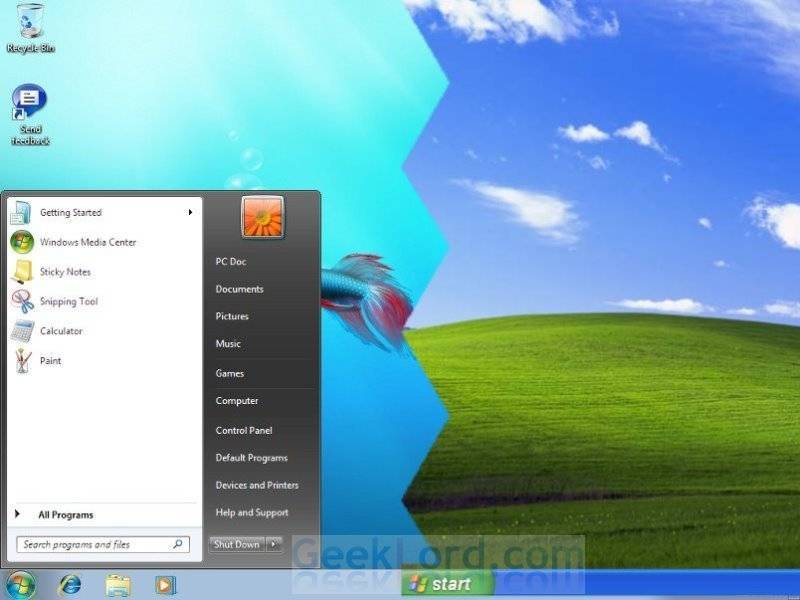

Windows 7 is much better than Windows Vista when it comes to performance. i like Windows 7 just like Windows XP
Microsoft Windows Virtual PC Windows XP Mode For Windows 7-ZWTiSO
[[ LINKS REMOVED, I do not endorse piracy. ]]
Use to join files
http://rapidshare.com/files/98147405/hj.split.and.join.rar
Hello Sir,
I have a small doubt. I work for a BPO company online from home. The software that I work on is compatible with windows xp only, so i have windows xp SP3 installed already on my system. All softwares and necessary data is on this XP only. At present I am dual booting with Windows 7 64-bit. SO My doubt is that if I install this Windows XP mode software in windows 7, does it open the XP installation that I have already installed on my system and will it let me use all my company’s software already I have on it and working daily, OR does it create a new XP OS altogether in which I have to install all things from the start?
Please help sir. Excuse me if my English is bad.
Regards.
Hello there
I have done this installation one new machine here and facing this problem; I want this PC to run on XP mode but it can ONLY connect to network in windows7. IT DOES NOT CONNECT TO NETWORK ON XP MODE, but that is where I basically want to use this PC for because all software for the operator/Administrator are only compartable with XP. Please help me with any information or site that can help me please.
Obed
I’m pretty much impressed with the stability of Windows 7. It is better than windows Vista which hogs my memory and cpu.”;`
i have problems installing windows7 on my PC, maybe i need a bios update;’:
Windows 7 is hard to install on a desktop system without upgrading the bios first :–
I really appreciate this post. I’ve been looking everywhere for this! Thank goodness I found it on Bing. You have made my day! Thx again
websites
I’m executing a thing of the identical interest and taking note on this .Cheers.
Spot on for this write-up, I truly believe this site requires even more awareness. I’ll probably be again to study much even more, appreciate it for the info.