Some times your USB thumb drive or pen drive may face this weired problem, although the drive seems normal and is being detected by the OS, yet it shows the drive is write protected when you try to put some data on it. It can be because of physical errors in the drive or may be because of just some misconfiguration.
Common causes:
- flash drive removal without using “safely remove hardware” or ejecting drive (OS X/Linux/Windows 7)
- Unplugging the flash drive while data is being written to the drive
Common errors are:
- “unable to access”
- “track 0 error”
- “write protection”
- “Size is 0 byte” or “RAW file system”
Here are few tips you can follow when you face such situations:
Regedit Method:
-run “regedit” command
-find “HKEY_LOCAL_MACHINE/System/Control/StorageDevicePolicies/
-Double click at “Write Protect”
-Change the value to “0”
_________________
HP Drive Key Boot Utility Method:
Download and Install HP Drive Key Boot Utility : http://snipurl.com/hpbootutil
It should work for most brands of flash drives.
_________________
Also check if your drive has write protect notch some where, toggle it then try to format it again.
I hope this would solve your problem. 🙂
Update:
If both of the above solutions didn’t work for your drive, then you can try the following:
- Download Apacer Low Level Formatter.
- Remove all other USB thumb drives USB Hard Disks etc and attach only the Drive with problem.
- Unzip and run: Repair_v2.9.1.1.exe
- It will detect the USB drive and start low level format on the drive. It could take a while, just wait.
- After the low level format if over, you can normally format the drive and use it as normal. While formatting uncheck “Quick format” option.
Warning: Low Level format will completly distroy any data on drive, So take backup from the drive before using this tip.
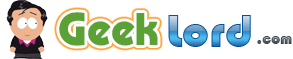
19 Responses
Hyun
August 26th, 2009 at 19:02
1thank you so much..it solved. Thanks again
Rahul
September 13th, 2009 at 18:55
2thanks a lot yesterday i purchased a hp 4 gb pen drive and got a write protected error… with the help of this software i got the solutions………thanks again
Ravi Adhikari
September 21st, 2009 at 10:27
3Thanks bro you are a gnius
you helped out from abig problem
i saved my 2 pendrives both were write protected thanks a lot thanks alot
if u need any help from me
i mean anything i’ll help u out
nitesh agrawal
October 5th, 2009 at 23:03
4i cannot find StorageDevicePolicies in mu laptop(dell)
krishna
October 13th, 2009 at 14:40
5hi iam trouble for my usb drive write protect error how to remove the problems
sunil
October 26th, 2009 at 14:19
6Thank you so much yaar, i was frustrated with this problem.
thanks again
shar
October 27th, 2009 at 22:38
7no it doesnot work n i can’t format it either it tells me it is write-protected.
Arvind
October 29th, 2009 at 10:21
8hi guys i had a problem with my USB pendrive
when i want to copy from it,it,ok
but when i wana do format an error coming like your drive in write protected mode
and also coming the another removable disk with size 32 gb
can you give me a sloutio plz…it is a transcend company product
Hardik Sarvaiya
April 12th, 2011 at 11:06
9i have done this tip but its dose not work same problem occur my pen drive dose not format or dose not write tell me another tip plezzzzzzzz tell me soon
chandan
May 2nd, 2011 at 14:43
10not working till………..
amit
June 15th, 2011 at 18:49
11i have already done this tip but it can’t working. please give me another tip if you have.
Dhananjay Patil
June 17th, 2011 at 23:43
12Thanks a lot. I was tried to remove write proection of USB from last 3 month ..u had really help me to remove erite protection..thanks a looooooooooooooooot.
Keerthi
July 7th, 2011 at 23:26
13hey i have tried this website
my problem was solved
my pen drive write protection was now cleared
(only for Transend users)
its true..
shuvo
July 19th, 2011 at 11:08
14i have a problem in my memory card
sandeep
August 18th, 2011 at 14:05
15i have 4gb pd,
i m nt able to format it,
the errore is write disk protector,
please tell me i m in big tenssion dude
how can i repaire my pd..
plz mail me
sandeep
August 18th, 2011 at 14:06
16-run “regedit” command-find “HKEY_LOCAL_MACHINE/System/Control/StorageDevicePolicies/-Double click at “Write Protect”-Change the value to “0″
i have try all these steps but still not working
anoop
September 16th, 2011 at 18:23
17i cannot find StorageDevicePolicies in my laptop(asus)
vembarasan
September 28th, 2011 at 15:01
18i have also tried the above steps. but no use. still problem not resolved.
WEBBY
June 25th, 2013 at 20:05
19GUY PLEASE HELP ME ON HOW I CAN REMOVE THE WRITE PROTECTION ON MY FLASH DISK
RSS feed for comments on this post · TrackBack URI
Leave a reply
Categories
Archives
Links
Meta
Calendar
Recent Entries
Recent Comments
Most Commented
© 2006-2024 Shobhit Kumar Prabhakar | All Rights Reserved.